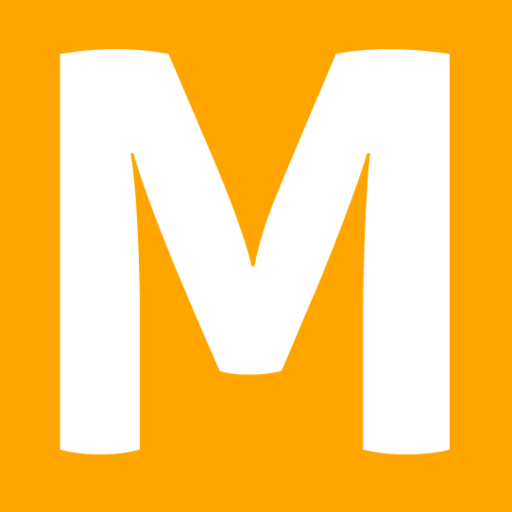To ensure you can access Mindsetter with the ease of a native app on your phone, use the simple instructions below. These steps will guide you through adding Mindsetter’s icon to your home screen on both iPhone and Android devices just like any other app. For desktop users, we’ve also included how to bookmark our page for quick access. By following these easy steps, you’ll have our web app readily available at your fingertips, anytime you need it. You need to return to the homepage to perform the instructions below (otherwise you’ll bookmark this page).
Add to Home Screen on iPhone
- Open Safari and navigate to https://mindsetter.app.
- Customize your Mindsetter page by clicking the customize link in the bottom left.
- Tap the Share icon (the square with an arrow pointing out of it) at the bottom of the screen.
- Scroll down and tap “Add to Home Screen.”
- Enter a name for the app icon or keep the suggested one, then tap “Add.”
The icon will appear on your home screen, allowing you to access the web app just like any other app.
Add to Home Screen on Android
- Open Chrome and navigate to https://mindsetter.app.
- Customize your Mindsetter page by clicking the customize link in the bottom left.
- Tap the menu icon (three dots) in the top right corner.
- Tap “Add to Home screen.”
- Enter a name for the shortcut or keep the default one, then tap “Add.”
You’ll find the icon on your home screen, simplifying your access to our web app with just one tap.
Bookmark on Desktop
- Open your preferred web browser and navigate to the web app.
- Click on the star icon in the address bar or press Ctrl+D (Windows) or Command+D (Mac) to open the bookmark dialog.
- Choose the folder where you want to save the bookmark, then click “Save” or “Done.”
Now, you can easily visit our web app from your bookmarks bar or menu, ensuring you’re always just a click away from our services.